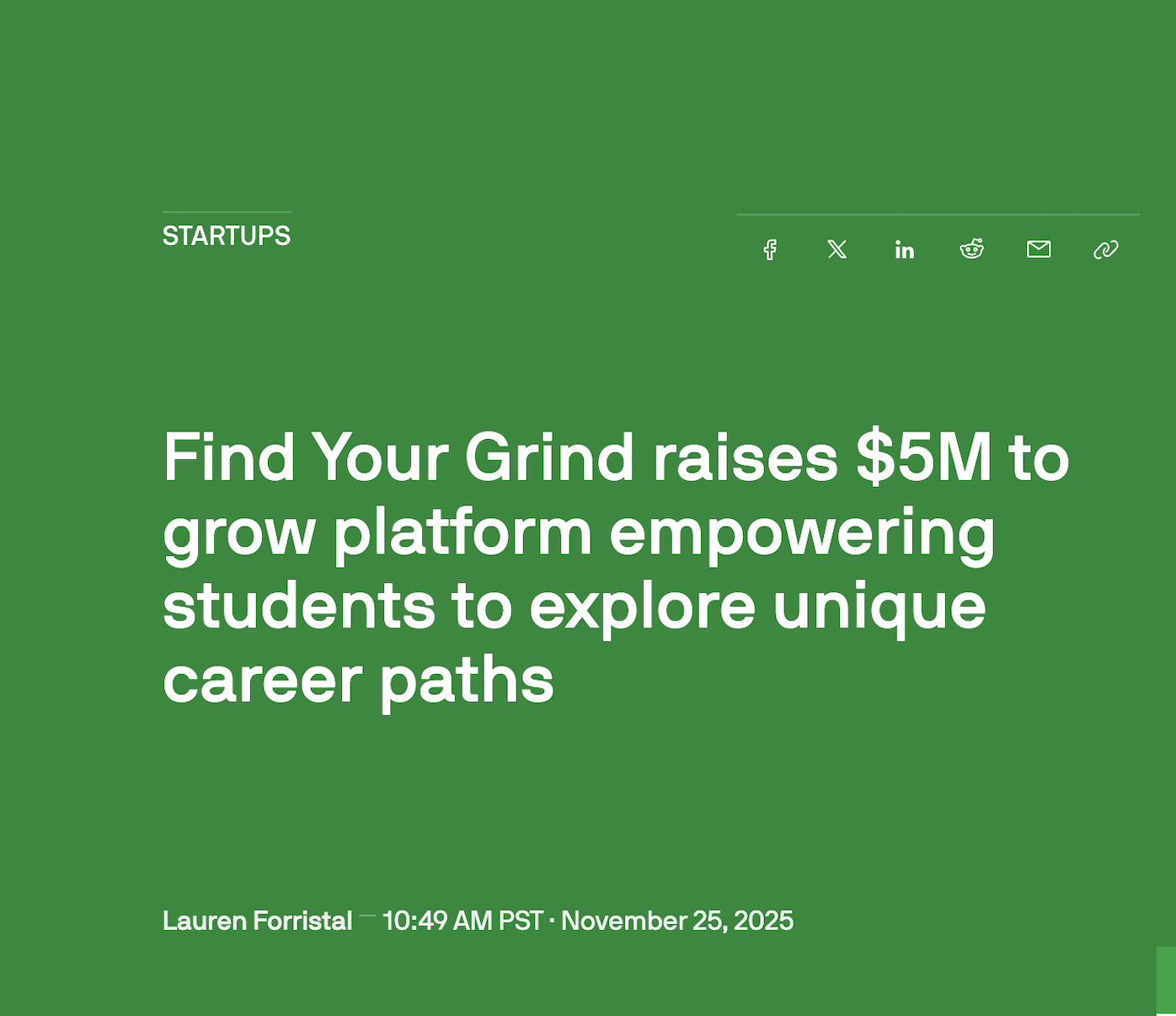May 30, 2023 | Harold Hare
Through the Students’ Eyes: Student View Mode

I’ll never forget the blank stares of my staff. It was the second week of school and I had just announced that we were going to introduce a software program that our network of schools had purchased. “Another program”, one teacher said rolling her eyes. The next sighed, and under their breath declared, “Ok, here we go”.
As I observed classes the following week I acutely remember watching the students struggle. “I can’t find the next button.”; “I can’t find my portfolio.”; “Where is the lesson we’re doing”… The teachers, not having had access to the student view, zigzagged from student to student trying to help. “Ugh try clicking here”. Maybe go there!?”
The result? Frustration was at an all-time high and student learning was low. Valuable class time was lost because the teachers hadn’t been able to preview the student’s view.
Empathy, understanding, and viewing content from the student’s perspective are essential teaching strategies. Even back in the 1980s prominent Educational sociologists Hammersley and Woods observed,
“There can be little doubt that pupils’ own interpretations of school processes represent a crucial link in the educational chain. Unless we understand how pupils respond to different forms of pedagogy and school organization and why they respond in the ways that they do, our efforts to increase the effectiveness, or to change the impact, of schooling will stand little chance of success.”
In less fancy terms, the vital realization that these researchers made was that effective teaching takes into consideration how content might be perceived through a student’s eyes. What will be challenging? What will be simple? Where might students lose their way or become confused when using new educational software?
Our new feature allows teachers to do precisely this. Using the student view, teachers can preview the student’s journey by working through the units as if they were a student. By clicking the “view student mode” button (shown below), they’ll be taken directly to what students would see. Teachers can then seamlessly return to their teaching view by switching back to ‘educator mode’.
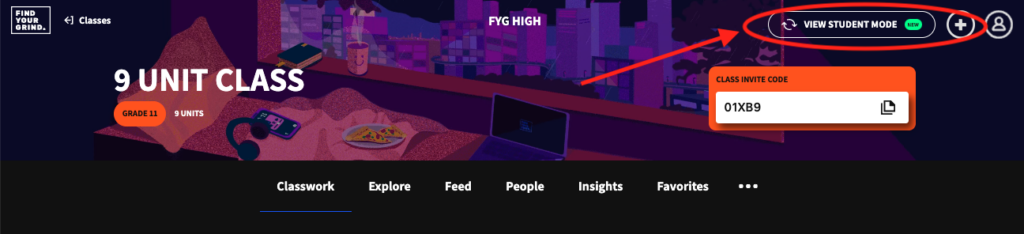
While in the student view, as an educator you might want to jot down the following questions:
- My students’ comfort level with technology is ____________.
- While previewing unit/badge ____________ I found ____________ challenging. I’ll explain ____________ to students for ease of access/understanding.
- I really liked ____________ while completing the Find Your Grind badges. I’ll make sure students notice it.
- Three things I’ll point out when giving directions are: ____________ , ____________ , and ____________.
Hopefully completing the guided questions will help you better implement the Find Your Grind software in your classroom so that students can focus on becoming more future-ready!